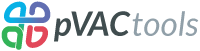Prerequisites¶
In order to launch the pVACview R shiny application, you will need to have R/ R studio and a list of R packages correctly installed. Once launched, pVACview will require you to upload your corresponding input files for analysis. Alternatively, there is also a demo dataset that can be loaded to explore basic features of the app. An online version of pVACview is also available at pvacview.org.
Please note that you will need internet connection for pVACview, as it needs to download necessary datasets including both the demo data and anchor calculations.
Installing R/ R studio¶
In order to use pVACview, you will need to download R. Please refer here for downloading R (version 3.5 and above required). You may also take the additional step of downloading R studio if you are not familiar with launching R Shiny from the command line.
Additionally, there are a number of packages you will need to install in your R/R studio, instructions are provided below:
install.packages("shiny", dependencies=TRUE)
install.packages("ggplot2", dependencies=TRUE)
install.packages("DT", dependencies=TRUE)
install.packages("reshape2", dependencies=TRUE)
install.packages("jsonlite", dependencies=TRUE)
install.packages("tibble", dependencies=TRUE)
install.packages("tidyr", dependencies=TRUE)
install.packages("plyr", dependencies=TRUE)
install.packages("dplyr", dependencies=TRUE)
install.packages("shinydashboard", dependencies=TRUE)
install.packages("shinydashboardPlus", dependencies=TRUE)
install.packages("fresh", dependencies=TRUE)
install.packages("shinycssloaders", dependencies=TRUE)
install.packages("RCurl", dependencies=TRUE)
install.packages("curl", dependencies=TRUE)
install.packages("string", dependencies=TRUE)
install.packages("shinycssloaders", dependencies=TRUE)
Note that certain R packages may have further dependencies that require additional installation. If you are using R studio, these should be automatically installed for you during the respective package
installation process. However, if you are using conda-based R, you may need to install them manually (usually by running install.packages(<package name>)).
Launching pVACview R Shiny App¶
Once you have R packages and their respective dependencies successfully installed, you may now launch the pVACview app.
The pVACview R files are distributed with every pVACseq run. They can be found
in the MHC_Class_I and/or MHC_Class_II subdirectories,depending on whether
you run Class I, Class II, or both.
Option 1:
We’ve added a convenient shortcut command to launch pVACview from the command
line: pvacview run.
pvacview run ~/pVACseq_output/MHC_Class_I
This will serve the pVACview app to http://127.0.0.1:3333, which you can
open up in your browser of choice (e.g., Chrome, Firefox, etc.).
Option 2:
You can also start pVACview directly with R.
R -e "shiny::runApp('~/pVACseq_output/MHC_Class_I/', port=3333)"
This will serve the pVACview app to http://127.0.0.1:3333, which you can
open up in your browser of choice (e.g., Chrome, Firefox, etc.).
Option 3:
Alternatively, you can run R studio and open the file app.R located in your pVACseq output folder. In your R studio interface, on the top right, you should see a runApp button and
upon clicking pVACview will be launched. You may also run the following line in R studio console to achieve the same result:
runApp()
This will automatically launch a browser window from R studio, where the local port is specified on the top left corner (you can also find it in the R studio console e.g. Listening on http://127.0.0.1:6126).
To ensure full functionality, you should take the local port address and launch it in a browser of your choice (e.g. Chrome, firefox etc).